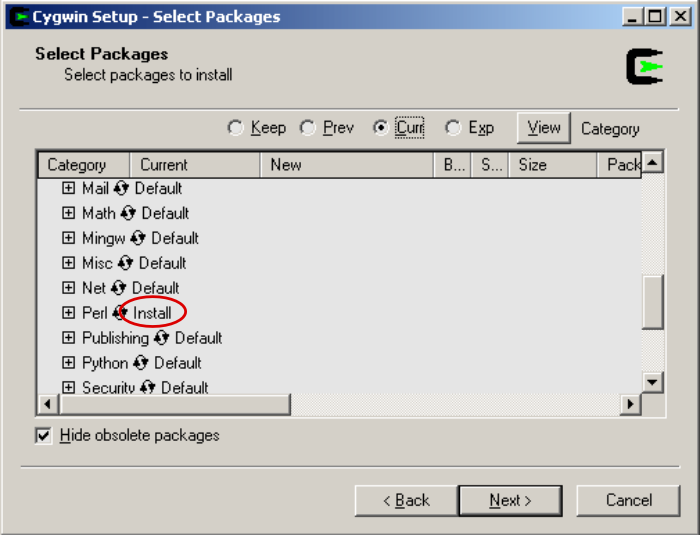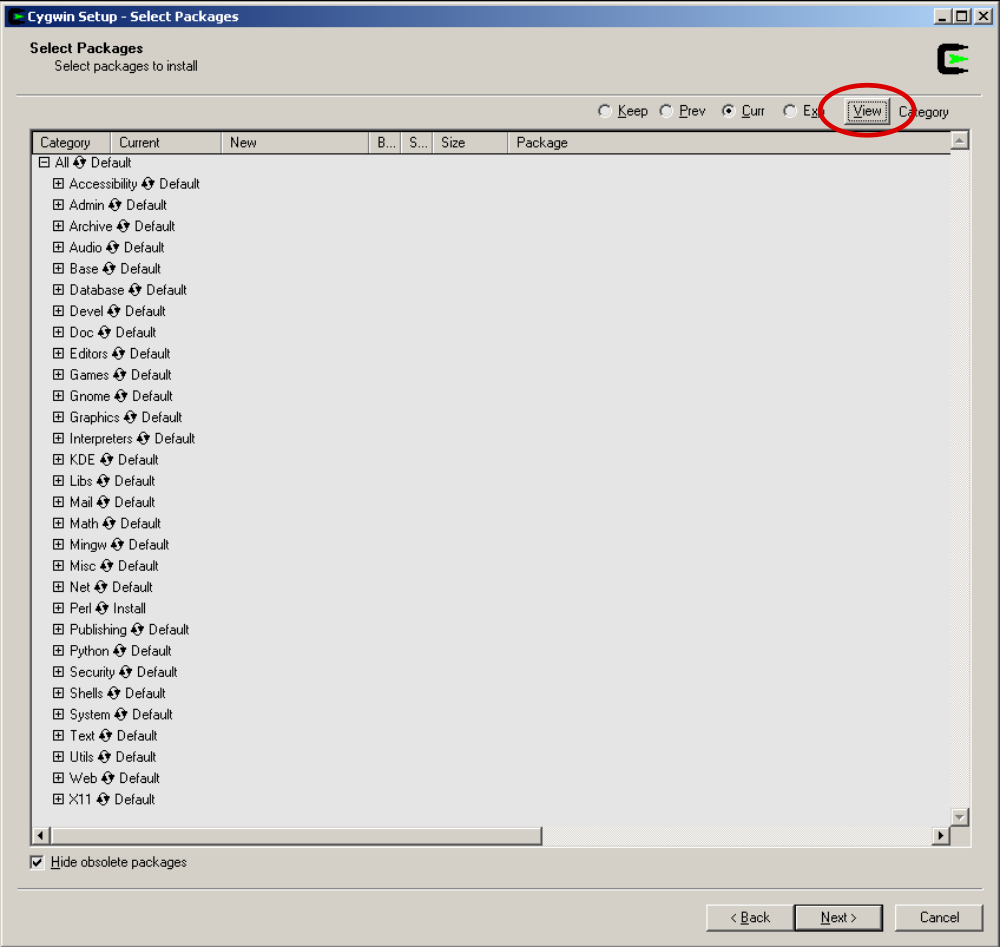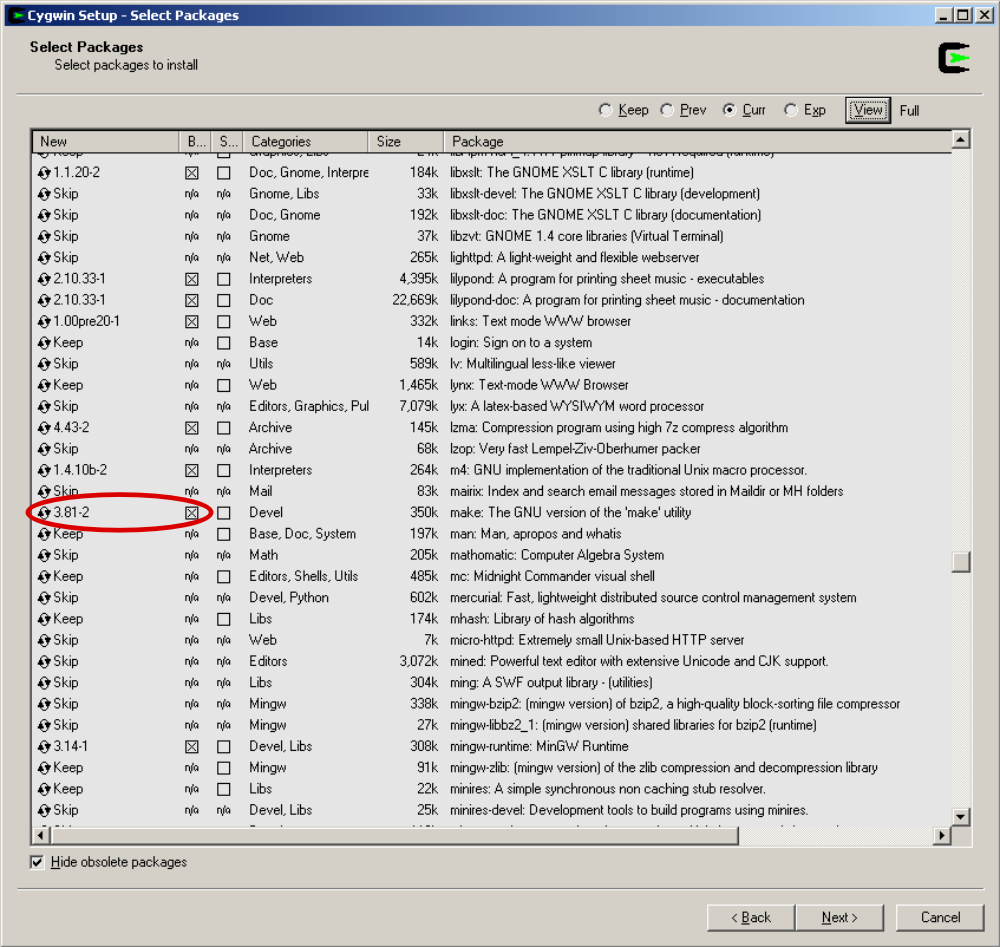ROMS Cygwin
![]() Disclaimer: This post was written for the very beginners. Some parts may be a bit tedious for more advanced users or people with solid Linux knowledge.
Disclaimer: This post was written for the very beginners. Some parts may be a bit tedious for more advanced users or people with solid Linux knowledge.
The following recipe will guide you through the steps required to download, compile and run ROMS on Windows XP or Vista.
Register
The very first thing to do is to Register. After some checking, ROMS crew will give you a username and a password within a day or two. While you wait, you can prepare your PC with lots of ancillary software that you will need. See below...
Install Cygwin
ROMS runs on a Unix or Linux command-line environment. So, to run ROMS on Windows, first we need to install a Linux emulator for Windows. We need to download and install Cygwin.
- Download: Go to the Cygwin website and download the setup.exe file, by clicking on any of the cygwin-install icons. Or simply click here to start the download.
- Open the recently downloaded setup.exe file
- Select to 'Install from Internet'
- Keep the selected defaults (i.e. 'All Users' and 'Unix / Binary')
- Choose a path where to save Cygwin, I chose: C:\Program Files\cygwin
- Select Internet Connection... likely 'Direct Connection' if you have high speed internet.
- Select a download mirror-site. Choose one close to you... University sites are usually reliable.
![]() IMPORTANT: You will need to tell cygwin to install some modules that are not installed by default.
IMPORTANT: You will need to tell cygwin to install some modules that are not installed by default.
- Install Perl: As shown in the figure below, find the Perl Category and click on 'Default' until it turns into 'Install'.
- Install X11: Do the same in the category of X11. (I needed X11 to run applications on a remote computer. Technically you don't need this to run ROMS on Windows. However, I haven't installed Cygwin without X11 so I'm not sure that some modules installed under X11 may be required later, but feel free to experiment and leave out X11).
- Expand the window and click on the 'View' button on the upper right corner (shown below), until it toggles into 'Full' view.
- Install gcc-g++: Scroll down and find 'gcc-g++' (on the package column). Click on 'Skip' (1st column) until it shows a version number (and a box selected with an X). See image below.
- Install GNUmake: Similarly, scroll down and find 'make' (on the package column). Click on 'Skip' (1st column) until it shows a version number (and a box selected with an X). See below.
- Click next. A list of dependencies will show. Install them all by making sure the tick-mark (bottom left) is on and click 'next'
- Make a cup of coffee. Sit back. The download/installation took about 30 min on my machine.
Install g95
This Fortran compiler works in cygwin/Windows. In theory, you should be able to install other Fortran compilers instead, but I just didn't have luck with the others I tried. If you don't know what compiling is, read Compile ROMS below.
- Go to the g95-project website and download the G95 binaries. Or simply click here to start the download.
- Save it inside the cygwin folder (C:\cygwin in this tutorial).
- Now you have to open cygwin and go to the place where you saved the g95-x86-cygwin.tgz file. Here you need to know that cygwin uses the folder C:\cygwin\cygdrive as a pseudo-drive. When cygwin starts, you will be able to see all your files and folders that you have in your Windows-user root (i.e. C:\Users\Administrator\), but they will appear to be in a different location (i.e. /cygwin/cygdrive/c/Users/Administrator/ ). This is just cygwin's way to emulate a Linux-type hard-drive inside Windows.
- Cygwin's home directory, which is where cygwin opens by default is, in this example, /cygwin/cygdrive/c/Users/Administrator/ but when in it, cygwin abbreviates it as ~
- Cygwin's HOME directory (i.e. ~) = C:\Users\Administrator\ in Windows Explorer
- Cygwin's ROOT directory (i.e. /) = C:\cygwin\ in Windows Explorer
- PASTE: To paste text in the cygwin window, right-click on the cygwin symbol on the left-upper corner of the window. Chose Edit > Paste.
- Here are some websites where you can learn more Linux commands
Ok back to g95. Open cygwin and go to the root directory. To do this type cd / (cd = command for: 'change directory'). Now that you are in the root directory, type ls (command for: "show contents of this directory"), you should see our recently downloaded g95-x86-cygwin.tgz file.
- Extract (or unzip) g95-x86-cygwin.tgz by typing:
- tar -xvzf g95-x86-cygwin.tgz
- This should install g95 in /usr/local/bin and its documentation in /usr/local/doc/g95
Install NetCDF
ROMS needs NetCDF to read input files and to write output files. NetCDF is free to download from Unidata. However, the executable file available is not good for ROMS. We need get the source code and recompile an executable file that is ROMS-friendly. Here are the step-by-step instructions:
- Go to the Unidata website and download the NetCDF C/C++/Fortran Source Code and Documentation. Or simply click here to start the download.
- Same as before, save the file in the cygwin folder C:\cygwin
- Unpack it by typing:
- tar -xvzf netcdf.tar.Z
- Go to the location where it unpacked by typing cd netcdf-3.6.2 and start the compilation by typing the line below. It will take about 10 minutes. Enough to start a fresh batch of coffee.
- CC=gcc FC=g95 CPPFLAGS=-DpgiFortran FFLAGS=-fno-second-underscore FCFLAGS=-fno-second-underscore ./configure
- Then, type the text below. This will take just about enough the time for the coffee to brew.
- make check
- Finally, type the text below. This is fast; just enough to mix coffee, sugar and milk.
- make install
- Well done! Have a sip
Install subversion
This is software needed to download ROMS source code. I used a GUI for subversion called Tortoise (wonderful and free), but you can use most any subversion client. Tortoise is an ADD-ON for Windows Explorer.
- First download the installer at the TortoiseSVN website. Or simply click here to start the download.
- Open the installer and follow instructions.
- Restart your computer (The Installer asks you to do so).
Download ROMS
This section assumes that you registered and obtained your ROMS username/password as indicated in the Register section.
- In Windows Explorer, create a folder for ROMS in a place easy to find under cygwin. I.e. under C:\cygwin\ (I named my folder simply ROMS)
- Then, using Windows Explorer, get into the folder you just created and right-click and choose 'Checkout'.
- Type the URL where ROMS lives: https://www.myroms.org/svn/src/trunk and click Ok.
![]() Note: You could check out the entire repository by using the URL https://www.myroms.org/svn/src but this will download several unnecessary, older versions of ROMS in the 'tags' directory. Therefore, we recommend that you only check out the trunk.
Note: You could check out the entire repository by using the URL https://www.myroms.org/svn/src but this will download several unnecessary, older versions of ROMS in the 'tags' directory. Therefore, we recommend that you only check out the trunk.
- Enter your username and password, poor another cup of coffee and let the download begin!
![]() Note: In Windows VISTA there was a problem at the end of the download. Tortoise couldn't access the .svn folder. I think this will cause problems when getting ROMS updates. However, all source code got downloaded, compiling was successful and test case ran ok. This problem DIDN'T occur in Windows XP.
Note: In Windows VISTA there was a problem at the end of the download. Tortoise couldn't access the .svn folder. I think this will cause problems when getting ROMS updates. However, all source code got downloaded, compiling was successful and test case ran ok. This problem DIDN'T occur in Windows XP.
Customizing the Build Script
The ROMS source code comes with a build script in the ROMS/Bin directory. Examples written with bash (build.bash) and csh (build.sh) are provided. A full description of the build script can be found here.